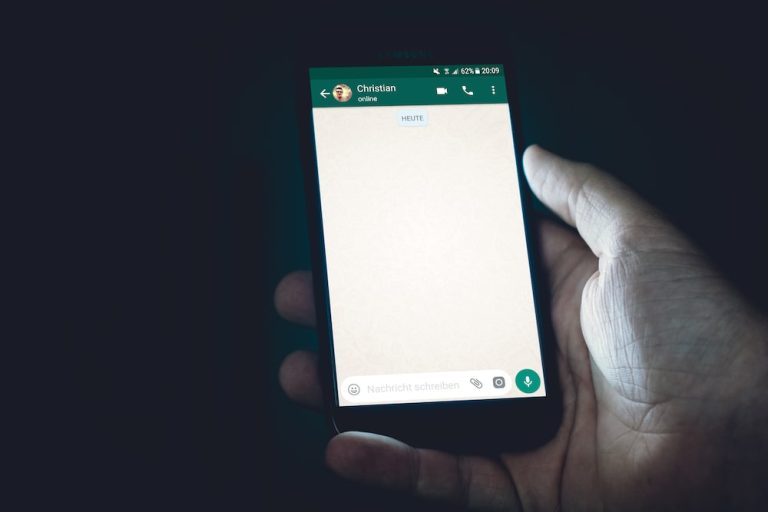LAGOS, Nigeria (VOICE OF NAIJA) – WhatsApp has become an indispensable part of our daily lives.
From staying connected with friends and family to managing work-related chats, it’s no wonder that many people wish they could have multiple WhatsApp accounts on one device.
The good news is that you can! In this guide, we’ll walk through the steps to set up and manage two WhatsApp accounts on a single phone.
READ ALSO: WhatsApp Now Allow Users To Use Two Accounts Simultaneously On One Phone
Before You Begin: What You Need
- An Android Phone: While the steps we’ll outline are for Android devices, many dual-SIM Android smartphones make it relatively easy to set up two WhatsApp accounts.
- Original WhatsApp Application: Ensure that you have the official WhatsApp app installed on your phone. If it’s not, download it from the Google Play Store.
- A Second SIM Card: You’ll need a second SIM card for your second WhatsApp account. If your phone supports e-SIM, that’s an option too.
Now that you have everything in place, let’s dive into the step-by-step process:
Step 1: Prepare Your Second SIM Card
Ensure that your second SIM card is correctly inserted into your phone. If you’re using an e-SIM, make sure it’s activated and working.
Step 2: Backup Your Chats (Optional)
Before proceeding, it’s a good idea to back up your chats from your primary WhatsApp account. You can do this by going to ‘Settings’ > ‘Chats’ > ‘Chat backup’ and follow the instructions to back up your chats to Google Drive.
Step 3: Download WhatsApp Business
Go to the Google Play Store and search for ‘WhatsApp Business.’ This is a separate app that you’ll use for your second WhatsApp account. Install it on your device.
Step 4: Set Up Your Second WhatsApp Account
- Open the WhatsApp Business app.
- Agree to the terms and conditions and verify your phone number. Use the number associated with your second SIM card.
- Complete the verification process by entering the code sent to your number.
Step 5: Customize Your Second Account
Once you’ve set up your second WhatsApp account, you can customize it with a profile picture, name, and other details. This helps you distinguish between your two accounts.
Step 6: Restore Chats (Optional)
If you backed up your chats in Step 2, WhatsApp Business will prompt you to restore your chats during setup. Follow the on-screen instructions.
Step 7: Start Using Dual WhatsApp
You now have two WhatsApp accounts on your single Android phone. You can easily switch between them by opening the respective app you want to use.
Pro Tips for Managing Dual WhatsApp Accounts:
- Label your apps: Rename your WhatsApp and WhatsApp Business apps to “WhatsApp Personal” and “WhatsApp Work” or something similar to avoid confusion.
- Set custom notifications: Customize notifications for each app to easily identify which account received a message.
- Manage data usage: Monitor your data consumption as running two WhatsApp accounts may use more data than usual.
- Use different numbers: If you have access to a virtual or secondary number, you can use it for one of your WhatsApp accounts without needing an additional SIM card.
In conclusion, setting up two WhatsApp accounts on a single Android phone is a convenient way to manage personal and professional communications.
With these steps, you can seamlessly switch between your accounts and keep your conversations organized.
Just remember that this feature is currently not available for iPhone users, so make the most of it on your Android device.